FAQ
- How to start a routine
- How to run a routine
- How to share, duplicate or delete a routine
- How to set up a routine
- How to add a routine template
How to start a routine
Once you have created your routine in the Manage Routines section, you have multiple options to start it:
Scheduled Routines:
- Go to Scheduled Routines and start by tapping the routine of your choice
- Go to Cockpit and start by tapping the routine of your choice
- If you receive a Notification that it’s time to start your routine, tap on it to start
On-demand Routines:
- Go to Scheduled Routines and tap on the green Play button, then choose the routine you wish to start now
How to run a routine
Once you have started your routine, you will be displayed one Task Card after the other. Now you have different options to handle them:
- Complete the task and Swipe Left to move on to the next task
- Postpone the task and Swipe Right to move on to the next task
- Skip the task for today only and Swipe Up to move on to the next task
- Reorder your remaining tasks and Swipe Down to move the tasks in your preferred order
More options while running your routine include:
- You can pause your routine any time by tapping on the Pause icon on the upper right. Resume by tapping on the Play icon in the middle of the screen
- You can cancel your routine any time by tapping on the Cancel icon “x” on the upper right
- Once you have completed your routine you can finish it by tapping on the Close button on the Trophy Card.
How to share, duplicate or delete a routine
If you wish to share, duplicate or delete a routine, go to Manage Routines and swipe left on the routine of your choice.
- You will be displayed a green field and icon to share that routine with someone else.
- You will be displayed an orange field to duplicate that routine. This is helpful if you wish to create another version of your routine, e.g. Weekday Morning and Weekend Morning.
- You will be displayed a red field to delete that routine.
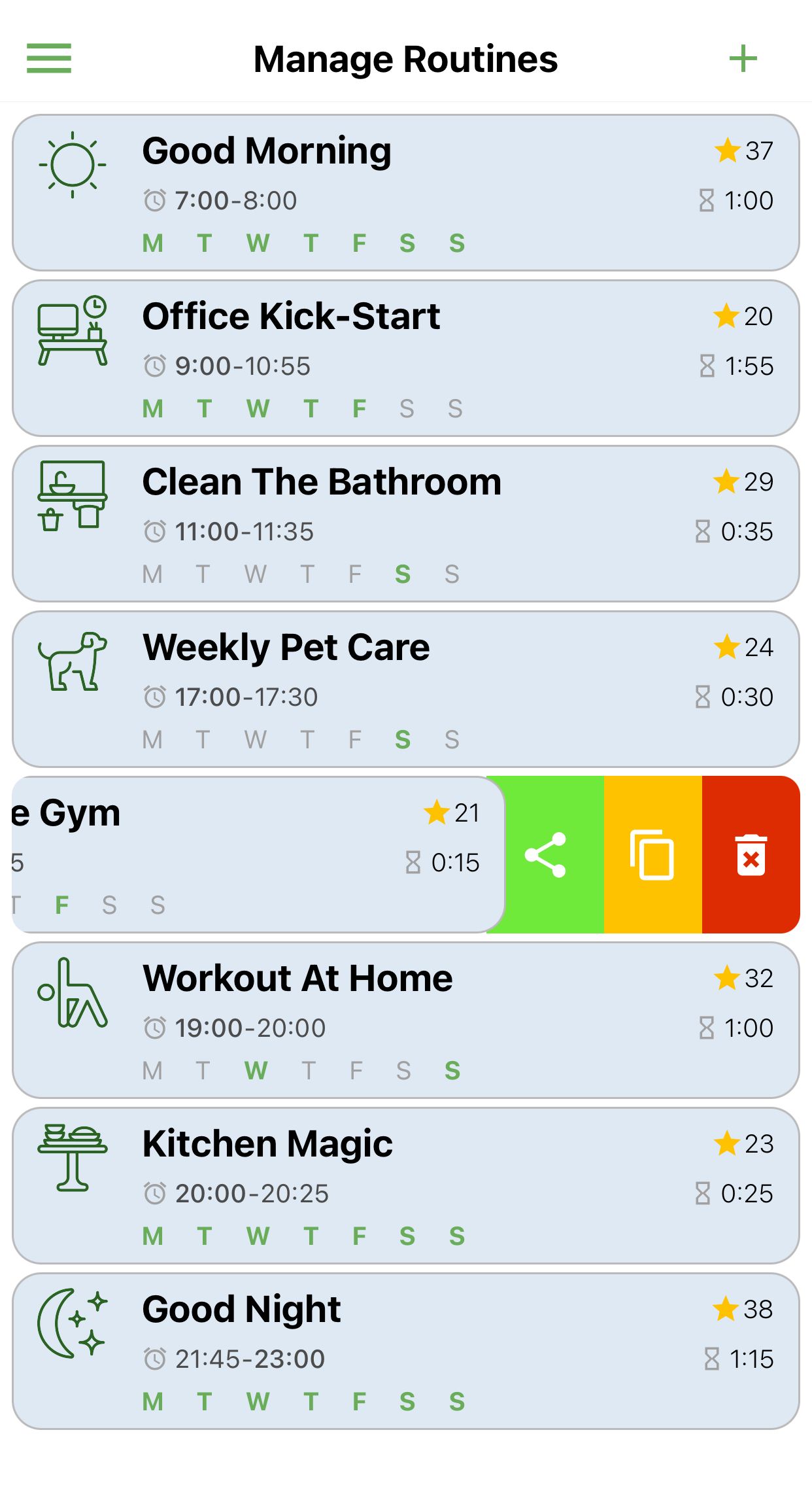
How to set up a routine
A routine is a sequence of different tasks with a predefined duration. For example: All the things I need to do from getting up in the morning to leaving the house for work on time.
In the Manage Routines section you can create your own routine from scratch or use one of our routine templates and edit it to fit your needs.
- Give your routine a motivating name and add an icon or image.
- Decide when it should start or when it should end.
- Schedule it for one or more days of the week.
- Add all the tasks that need to be done during that part of your day. We recommend several shorter routines rather one very long one.
- Brili will remind you when it's time to bring your routine to life.
How to add a routine template
When you open Brili for the first time, it will welcome you with your preselected routine templates. We have created additional templates for mornings and bedtime, for work, leisure and household chores and will continuously add more.
You can add a routine template in the Manage Routines section. Tap on the Plus (+) icon and select Add From Routine Collection. Then choose one of the templates, edit it to your needs and don't forget to save it.
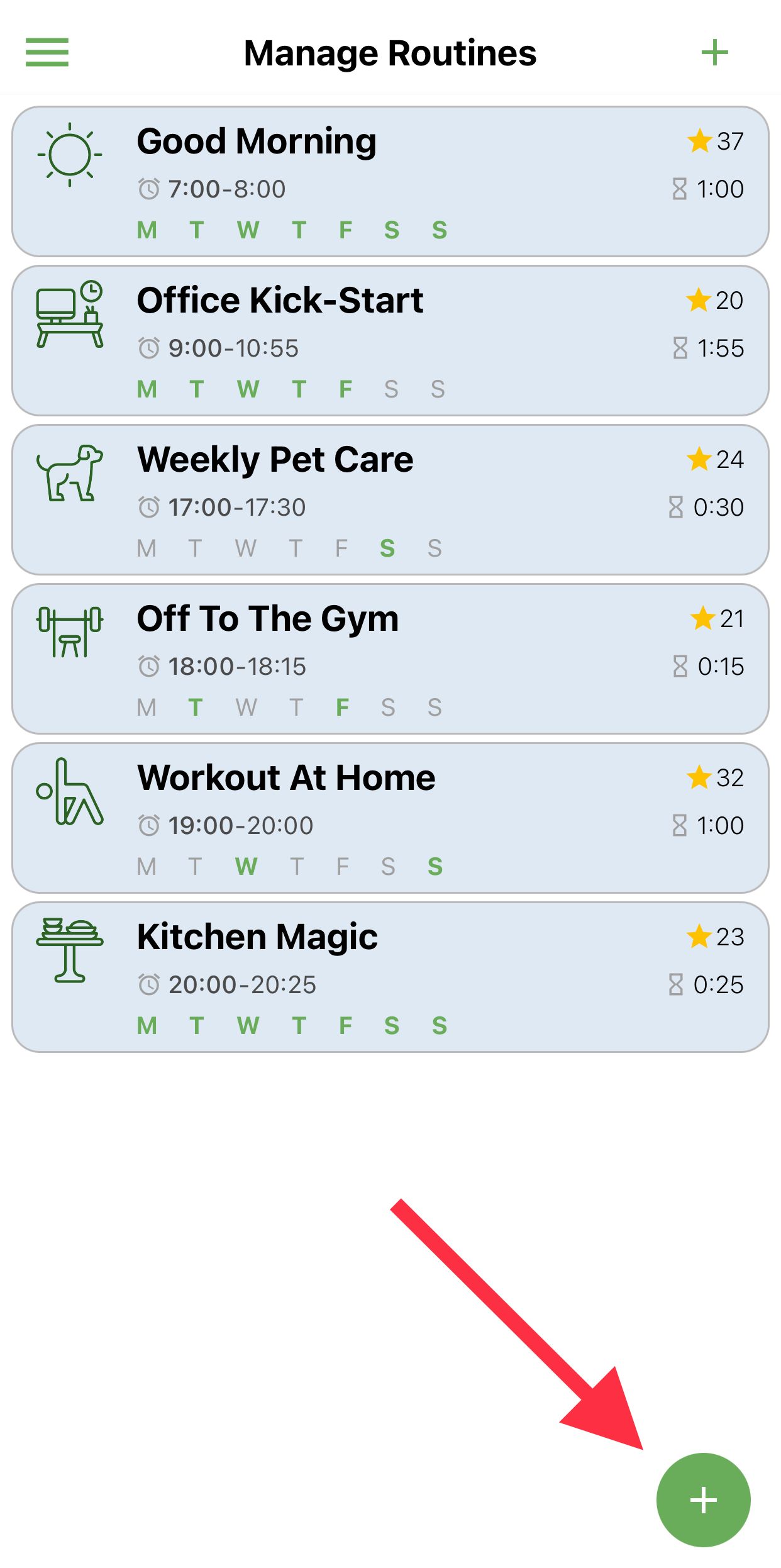
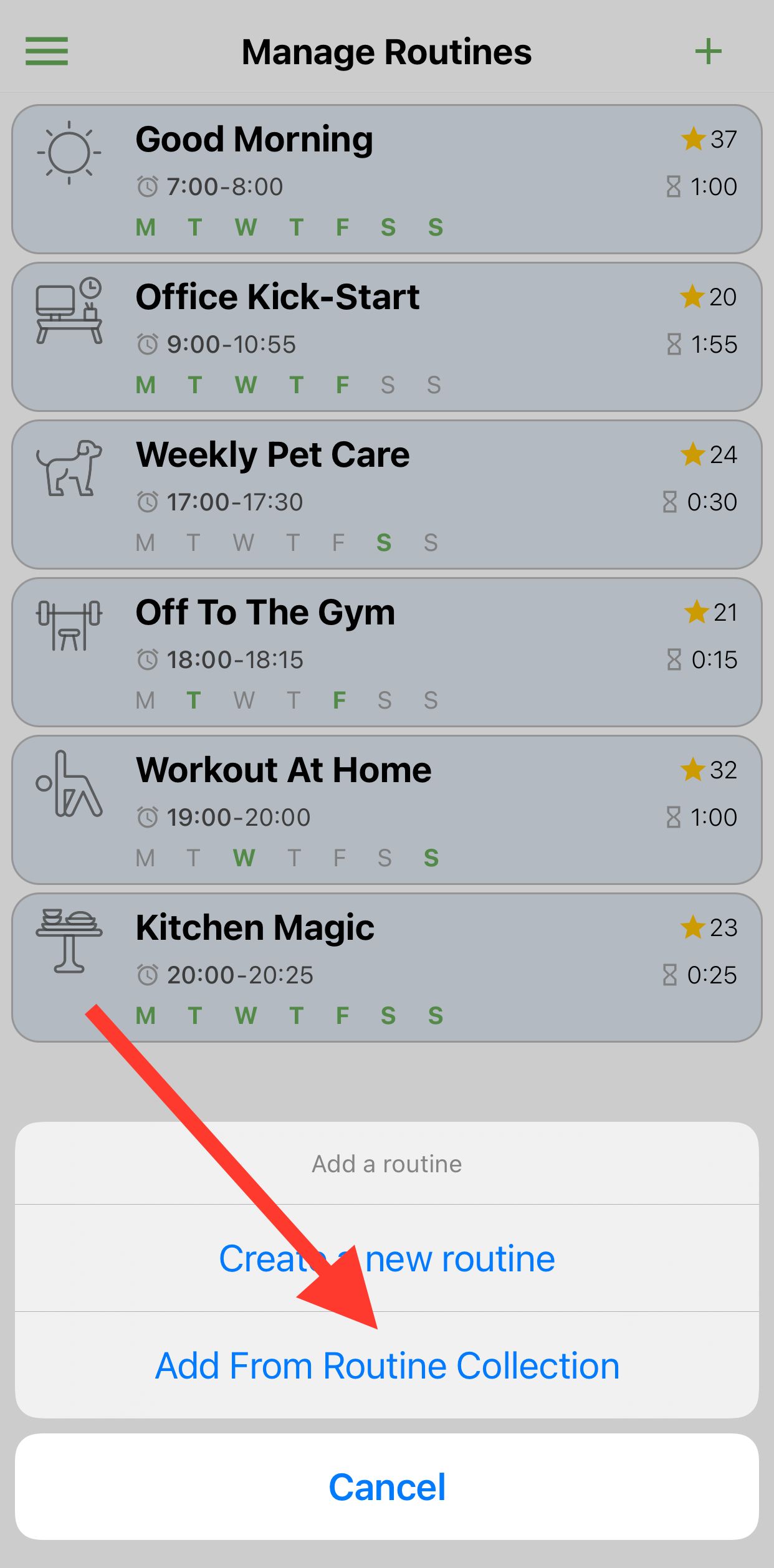
We’d be happy if you send us ideas of more routines you would like to see as templates or even share routines that work for you very well. Thank you!